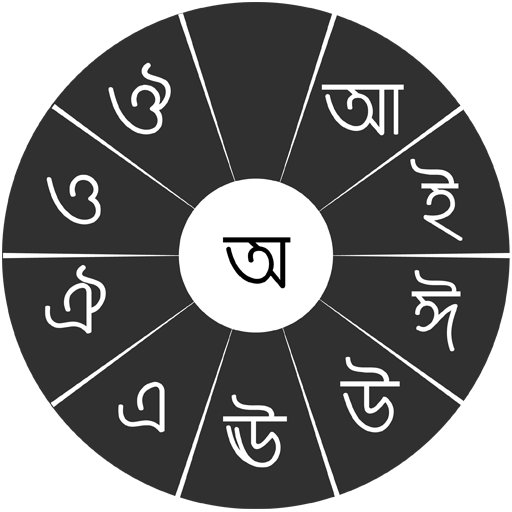 Offline
Offline
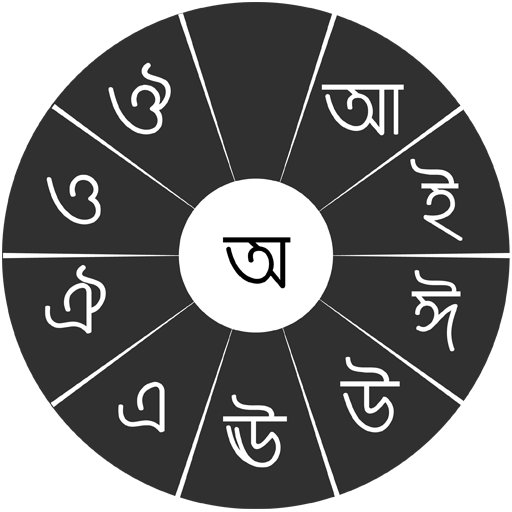
Swarachakra is a logically ordered keyboard, found to be easy to use for newbies
"আলি কাটি জালি দিম,
চামৰ পীৰা পাৰি দিম,
তাতে বহি ৰ'দ দে।"
If your device can display this sentence in Assamese perfectly, then your device supports Assamese and Swarachakra should also work well. If you do not see any text, or if some of the words are incorrect, Swarachakra may not work well.
Swarachakra Asomiya (স্বৰচক্ৰ অসমীয়া) is a touch-screen keyboard for inputting text in Assamese. (Swarachakra is also available in Hindi, Marathi, Gujarati, Telugu, Kannada, Malayalam, Odia, Punjabi, Konkani, Bengali and Tamil). Swarachakra uses a logically ordered design based on the structure of Assamese script. It displays the consonants sequenced according to the logical structure of Assamese script, phonetically grouped and arranged in a grid similar to those found in most school textbooks.
Typing with Swarachakra
In Assamese, we frequently need to type a combination of a consonant (ধ) and a matra (ো) like ধ + ো> = ধো. When you touch a consonant, a chakra with combination of consonants and 10 frequent matras pops up (ধা, ধি,ধী, ধু, ধূ, ধে, ধৈ, ধো, ধৌ..). The chakra gives a preview of the possible character combinations. To select a combination, you slide the stylus or finger towards it.
Typing conjuncts like ক্রি , ষ্থ, চ্য় is particularly hard for most people. Swarachakra makes it easy. First tap on the first part of the combination and select the halant from the chakra (স + ्). Swarachakra then shows a preview of all possible conjuncts that begin with that consonant (স + ् + থ = স্থ; চ + ् + য় = চ্য় etc.). If you need to add a matra, select it from the new chakra like earlier (স্থা, স্থি, স্থী, স্থু , স্থূ ...).
To type a rafar (র্থ ), a rashtrachinha (ত্র) or a nukta (ড়, খ়), first select the corresponding key from the right-most bottom keys, and then type as usual.
Complete vowels (অ আ ই ঈ উ ঊ এ ঐ ও ঔ) appear in a separate chakra on the bottom right. The less used vowels and matras are next to it (ঽ ৎ ৃ ঋৄ ৄ ৠ ৢ ঌ ৣ ৡ). Numerals, symbols and rarely used characters appear on a shift. You could also switch to the QWERTY keypad temporarily to input English characters.
Installing Swarachakra
First, install Swarachakra Asomiya by clicking the “Install” button above.
Next, you need to “enable” the keyboard. To enable, open “Settings”, select “Language and Input” and check the box in front of স্বৰচক্ৰ অসমীয়া (Swarachakra Asomiya) in the “Keyboard and input methods” section.
Finally, click on the “Default” option in the “Keyboard and input methods” section, and select স্বৰচক্ৰ অসমীয়া (Swarachakra Asomiya) as the default keyboard. (Sorry, but that’s how Android works)
NOTE: Swarachakra is designed for Android 4.0 (ICS) onwards. It does not work right now on older versions because they do not have Unicode support.
Get free Primogems, Mora, Experience, and more with these November 2024 Genshin Impact codes, 5.1 livestream codes, and find out how to redeem active codes.
If you are bored with playing the vanilla version of Metaphor ReFantazio, you can check out these five mods.
Struggling with your submissions for Roblox's The Haunt event in 2024? Check out our guide on using Dress to Impress to create your captures!
Our walkthrough for Dragon Age: The Veilguard with some handy tips and tricks, with guides for puzzles, bosses, companions, equipment, romance, and more!
Which faction should you pick in Dragon Age: The Veilguard?
Looking for some bonus resources in Sea of Conquest: Pirate War? We’ve got you covered with these codes for the latest seafaring freebies.
On our website, you can easily download the latest version of Swarachakra Asomiya Keyboard! No registration and SMS required!