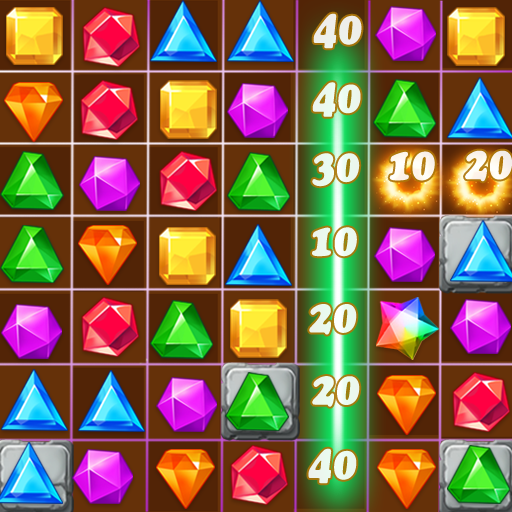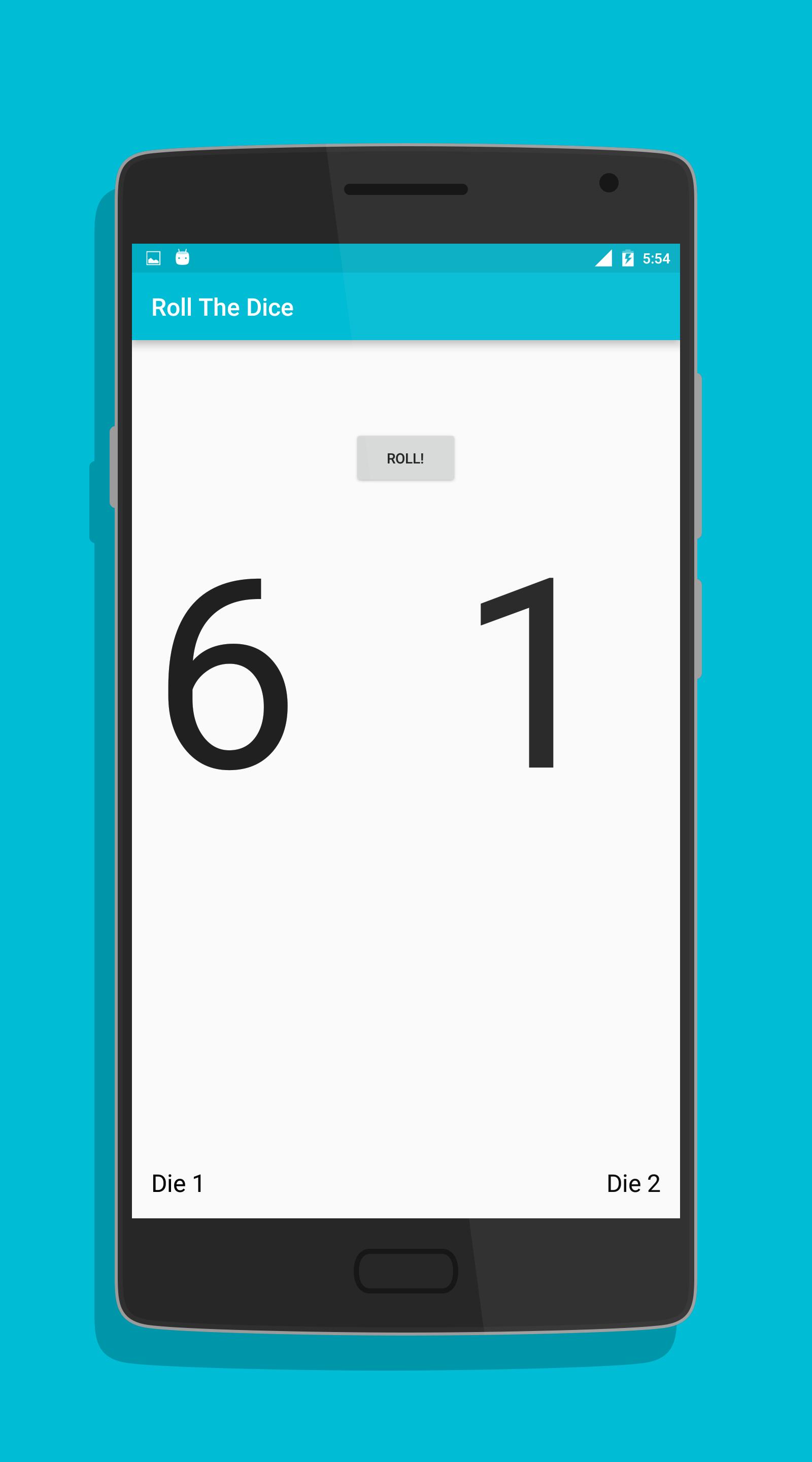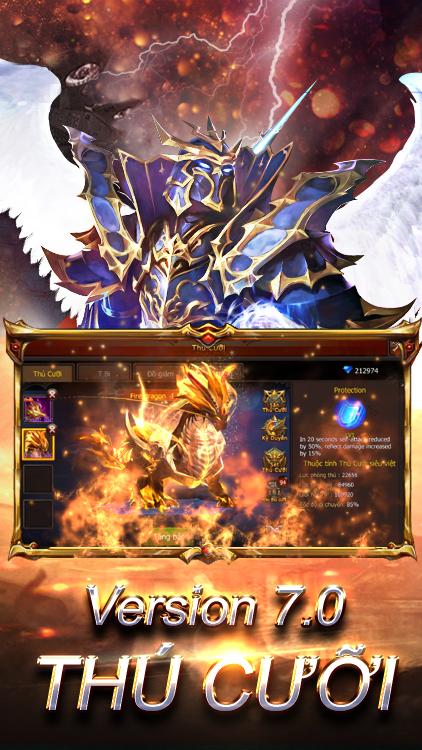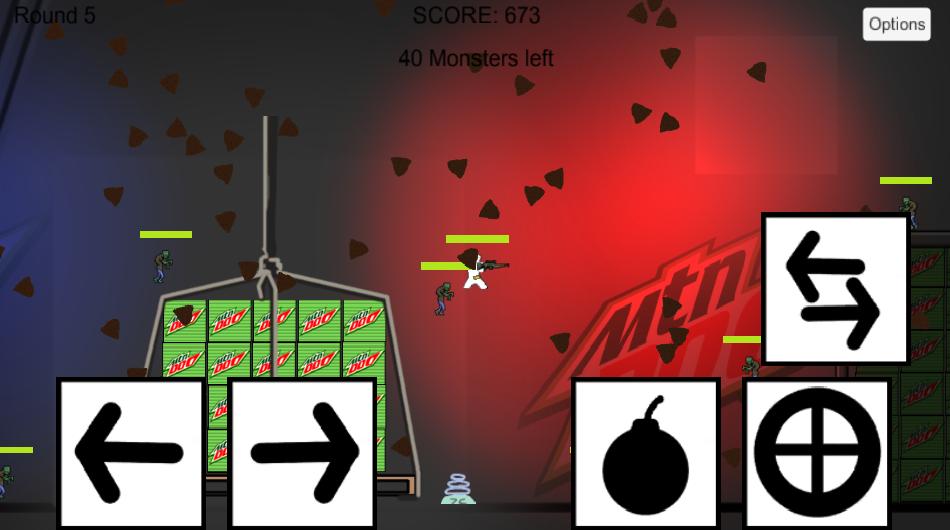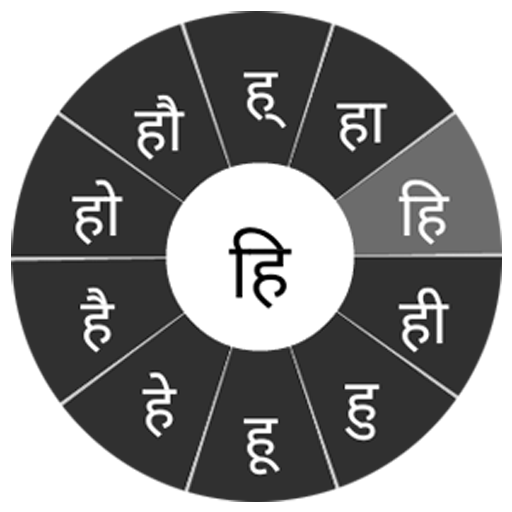 Offline
Offline
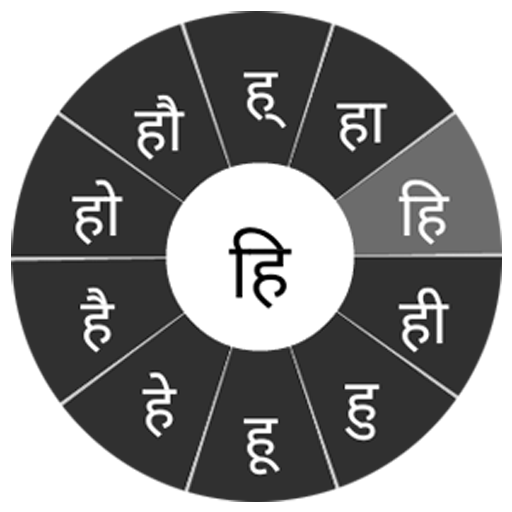
Swarachakra is a logically ordered keyboard, found to be easy to use for newbies
"सारे जहाँ से अच्छा, हिन्दोस्ताँ हमारा । हम बुलबुलें हैं इसकी, यह गुलिसताँ हमारा ।।" - मुहम्मद इक़बाल । If your device can display this sentence in Hindi perfectly, then your device supports Hindi and Swarachakra should also work well. If you do not see any text, or if some of the words are incorrect, Swarachakra may not work well.
Swarachakra Hindi (स्वरचक्र हिंदी) is a touch-screen keyboard for inputting text in Hindi. (For Marathi please use Swarachakra Marathi and for Konkani please use Swarachakra Konkani. Swarachakra is also available in Gujarati, Telugu, Kannada, Malayalam, Odia, Punjabi, Bengali and Tamil.) Swarachakra uses a logically ordered design based on the structure of Devanagari. Swarachakra displays the consonants sequenced according to the logical structure of Devanagari, phonetically grouped and arranged in a grid similar to those found in most school textbooks.
Typing with Swarachakra
In Devanagari, we frequently need to type a combination of a consonant (ध) and a matra (ो) like ध + ो = धो. When you touch a consonant, a chakra with combination of consonants and 10 frequent matras pops up (धा, धि, धी, धु, धू, धे, धै, धो...). The chakra gives a preview of the possible character combinations. To select a combination, you slide the stylus or finger towards it.
Typing conjuncts like क्रि, स्थ, च्य is particularly hard for most people. Swarachakra makes it easy. First tap on the first part of the combination and select the halant from the chakra (स + ्). Swarachakra then shows a preview of all possible conjuncts that begin with that consonant (स + ् + त = स्त; स + ् + थ = स्थ etc.). If you need to add a matra, select it from the new chakra like earlier (स्था, स्थि, स्थी, स्थु, स्थू...).
To type a rafar (र्थ), a rashtrachinha (ट्र) or a nukta (ड़, ख़), first select the corresponding key from the right-most bottom keys, and then type as usual.
Complete vowels (अ, आ, इ, ई, उ, ऊ, ए, ऐ, ओ, औ) appear in a separate chakra on the bottom right. The less used vowels and matras are next to it (ऽ, ऑ, ृ, ऋ, ॄ, ॠ, ॆ, ॊ, ॅ, ॉ). Numerals, symbols and rarely used characters appear on a shift. You could also switch to the QWERTY keypad temporarily to input English characters.
Installing Swarachakra
First, install Swarachakra Hindi by clicking the “Install” button above.
Next, you need to “enable” the keyboard. To enable, open “Settings”, select “Language and Input” and check the box in front of स्वरचक्र हिंदी (Swarachakra Hindi) in the “Keyboard and input methods” section.
Finally, click on the “Default” option in the “Keyboard and input methods” section, and select स्वरचक्र हिंदी (Swarachakra Hindi) as the default keyboard. (Sorry, but that’s how Android works)
NOTE: Swarachakra is designed for Android 4.0 (ICS) onwards. It does not work right now on older versions because they do not have Unicode support.
Get free Primogems, Mora, Experience, and more with these November 2024 Genshin Impact codes, 5.1 livestream codes, and find out how to redeem active codes.
If you are bored with playing the vanilla version of Metaphor ReFantazio, you can check out these five mods.
Struggling with your submissions for Roblox's The Haunt event in 2024? Check out our guide on using Dress to Impress to create your captures!
Our walkthrough for Dragon Age: The Veilguard with some handy tips and tricks, with guides for puzzles, bosses, companions, equipment, romance, and more!
Which faction should you pick in Dragon Age: The Veilguard?
Looking for some bonus resources in Sea of Conquest: Pirate War? We’ve got you covered with these codes for the latest seafaring freebies.
On our website, you can easily download the latest version of Swarachakra Hindi Keyboard! No registration and SMS required!